This documentation refers to PhraseExpress v18 beta. The documentation for the production version 17 is available here.
Access restriction
By default, all users can see, use and edit all phrases.
However, the sales department may have limited interest in phrases used by technical support. Or human resources do not want to be distracted by autotext replacement created by the controlling department.
PhraseExpress allows you to restrict read/write permissions of phrase folders to specific users, workgroups, or domains.
Use cases:
- A phrase folder keeping your personal phrases shall be visible for you only.
- A phrase folder "Technical support" is visible for the support department while the folder "Sales" is only visible for sales staff.
- A particular folder shall only be edited by accredited editors but used by all members of a specific work group.
To configure access permissions:
- Open the main program window.
- Select the phrase folder in the tree you wish to configure.
- Click the main menu button
.
- Configure the read and write access permissions to specific users, workgroups, usergroups or domains:
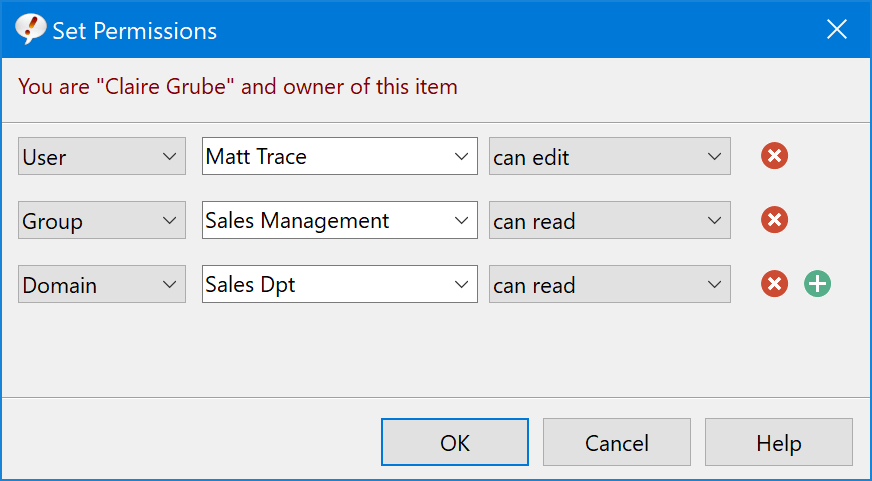
- Confirm the configuration by pressing OK.
Access restricted folders have a user symbol overlay.
To configure access rights for multiple folders, highlight all the phrase folders in the tree view by clicking on the folders while pressing the SHIFT- and/or CTRL key.
- Users are identified by their Windows user name or on your Azure Entra credential (if logged into Azure).
- The original creator of a phrase folder is the "owner" and always has access rights.
- Write permissions automatically grants read permissions.
- The IT administrator can override access restrictions and redefine the ownership of items. Do not use access restrictions for sensitive information.
- If you copy or move access restricted phrase folders into another directory or export phrases as a phrase file, access restrictions will be carried with the phrases. If the target folder has access restrictions, carefully check for inconsistencies (e.g., if the target folder has bigger restrictions than the moved contents).
- PhraseExpress for iOS will not show access-restricted phrases as the iPhone has no user accounts.
- The access rights are stored in the phrase database.