This documentation refers to PhraseExpress v18 beta. The documentation for the production version 17 is available here.
Program restriction
By default, PhraseExpress works in all programs on your computer which can receive text. However, you can also restrict detection of triggers of individual phrases to specific target applications.
Application examples:
- The autotext "fyi" can expand into "for your information" in your email program while the same autotext may trigger the phrase "Fiscal Year Information" in a MS Word document. This allows you to re-use the same autotext depending of the program you are working with.
- The hotkey CTRL+ALT+B could open a phrase menu containing bank account information when using the browser but the same hotkey could turn any highlighted text into bold letters in OpenOffice.
- Hotkeys can be excluded from applications that already use such hotkeys for a different task in that program.
- Phrase menu contents can be custom-tailored to specific programs.
- Desktop menus show up or hide together with specific programs.
To restrict a phrase (folder) to specific programs:
- Make sure that the program(s) are running, you wish to include/exclude from PhraseExpress.
- Highlight the desired phrase (folder) and click the main menu button
:
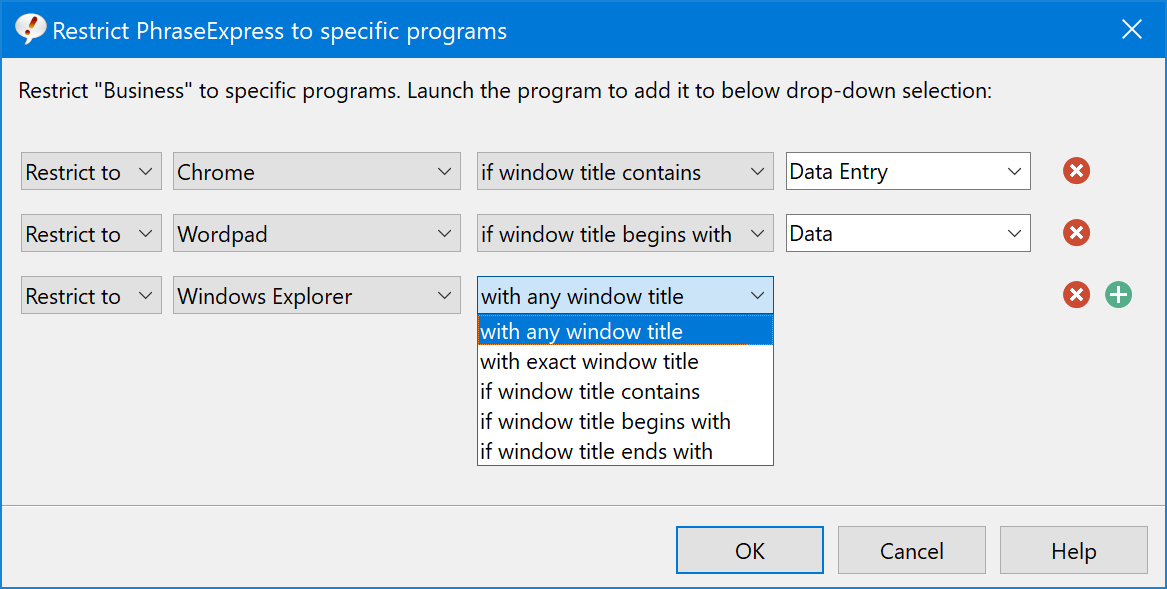
- Select the option to restrict to vs. exclude from a specific program.
- Select the desired program from the drop-down list.
- Optionally define (parts of) the window title of the program to make the restriction more specific.
Click the button to add additional program restrictions. Remove a restriction with the
button.
The program restrictions are stored in the phrase file. If you share the phrase file with others, the program restrictions are shared with all users.
You can restrict the entire PhraseExpress program including the Autocomplete feature to specific programs on a global level. These "global program restrictions" are stored in the configuration file (vs. the phrase file) and take effect on the specific computer only. Global program restrictions do not roam with the phrase file.
If PhraseExpress cannot detect a window title, repeat switching focus from and back to the application.
PhraseExpress detects applications by their visible program window. Some programs may hide their program window (e.g. a few password managers), making them invisible for PhraseExpress. If possible, reverse program restrictions and allow to all programs except unwanted applications.
Programs or tasks, running in virtualized environments or encapsulating frameworks cannot be distinguished by PhraseExpress, such as Java applets or "metro-styled" Windows apps (Edge browser, etc.).