Translate phrases
PhraseExpress supports a selection of AI services (such as DeepL or OpenAI) to translate any custom selection of unformatted phrases, phrase folders and entire language versions into a variety of languages.
To translate phrases:
- Open the main program window.
- In the phrase tree, right-click the desired phrase(s) or phrase folder(s) and select "Translate":
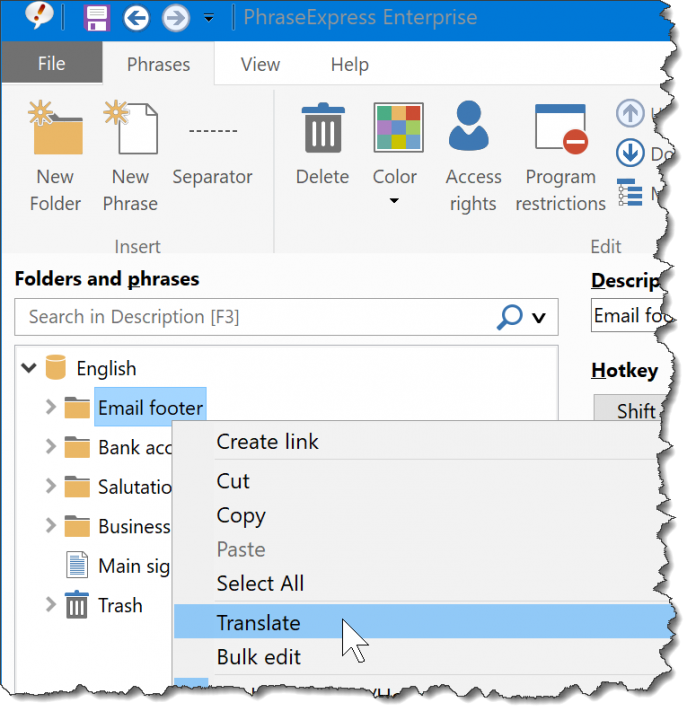
- Configure the translation options:
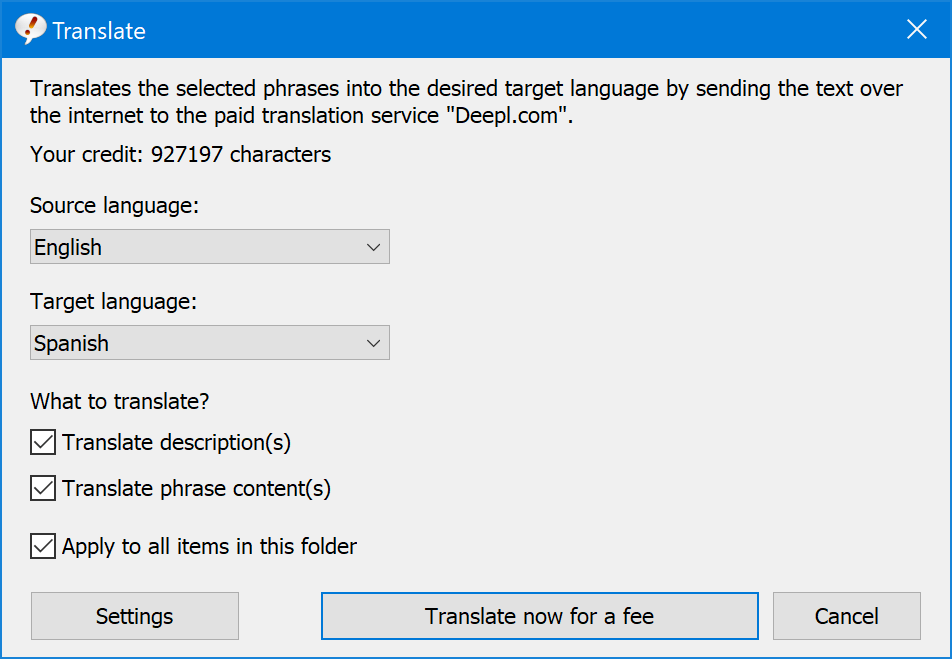
- Press "Translate now" to translate the selected phrases.
Text inside of macros will not be translated!
Carefully review the amount of text before enabling following options to avoid draining your translation credit (if using a paid account).
If no source language is specified, the AI services analyzes the text to determine the source language. You can opt to translate phrase descriptions and/or phrase contents.
If you selected a folder for translation, you can opt to translate not only the folder description but additionally all items contained in this folder.
Table of Contents
- Installation
- Getting started
- User interface
- Create phrases
- Edit phrases
- Insert phrases
- Manage phrases
- Macro functions
- How macros works
- Adding a macro
- Date and time
- User input
- External Data
- Automation
- Output
- Programming
- String operations
- Clipboard
- Keyboard layout
- Extra features
- Document Generator
- Clipboard Manager
- Artificial Intelligence
- Use on the road
- Gender-O-Matic
- Last used phrases
- Autocomplete
- Spelling
- Capitalize first letter of sentences
- COrrect two initial capitals
- Calc-As-You-Type
- Usage statistics
- Temporarily disable PhraseExpress
- Operating error prevention
- BrowserSearch
- Prevent unwanted interaction
- Sharing phrases
- Cloud/NAS synchronization
- SQL Server
- Benefits
- Limitations
- Installation
- System Requirements
- SQL Client Manager Installation
- Configuring an existing SQL Server
- Microsoft Azure SQL
- Windows clients Installation
- Mac clients Installation
- Upgrade
- Switching from PhraseExpress Server
- Switching from a stand-alone installation
- Switching from a portable installation
- Moving a phrase file to a SQL database
- Moving SQL databases
- Configuration
- Backup
- Uninstallation
- Troubleshooting
- Work with phrase files
- Import external data
- Licensing
- Update check
- Uninstallation
- Settings
- Reference
- Troubleshooting
Table of Contents
- Installation
- Getting started
- User interface
- Create phrases
- Edit phrases
- Insert phrases
- Manage phrases
- Macro functions
- How macros works
- Adding a macro
- Date and time
- User input
- External Data
- Automation
- Output
- Programming
- String operations
- Clipboard
- Keyboard layout
- Extra features
- Document Generator
- Clipboard Manager
- Artificial Intelligence
- Use on the road
- Gender-O-Matic
- Last used phrases
- Autocomplete
- Spelling
- Capitalize first letter of sentences
- COrrect two initial capitals
- Calc-As-You-Type
- Usage statistics
- Temporarily disable PhraseExpress
- Operating error prevention
- BrowserSearch
- Prevent unwanted interaction
- Sharing phrases
- Cloud/NAS synchronization
- SQL Server
- Benefits
- Limitations
- Installation
- System Requirements
- SQL Client Manager Installation
- Configuring an existing SQL Server
- Microsoft Azure SQL
- Windows clients Installation
- Mac clients Installation
- Upgrade
- Switching from PhraseExpress Server
- Switching from a stand-alone installation
- Switching from a portable installation
- Moving a phrase file to a SQL database
- Moving SQL databases
- Configuration
- Backup
- Uninstallation
- Troubleshooting
- Work with phrase files
- Import external data
- Licensing
- Update check
- Uninstallation
- Settings
- Reference
- Troubleshooting