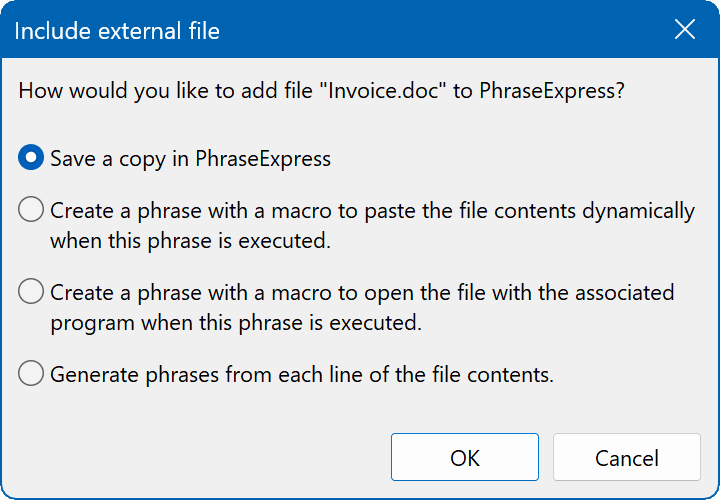This documentation refers to PhraseExpress v18 beta. The documentation for the production version 17 is available here.
Text/Bitmap/Excel/CSV files
To import external files into PhraseExpress:
- Open the main program window.
- Highlight the desired target folder in the phrase tree view.
- Click Import
.
- Select the file(s) to import.
Alternatively, drag & drop the file(s) into the desired target phrase folder in the phrase tree view.
Depending on the file type, PhraseExpress shows a selection of following options:
| Import Option | Description |
|---|---|
Save a copy in PhraseExpress | Copies the file as an file asset within the phrase database. The file will be shown in your phrase tree just like regular phrases and you can insert the entire file object into programs, emails or Explorer by using triggers. You can also use the files stored in PhraseExpress as file attachments in emails generated by the mail macro. You can move the source file after import as PhraseExpress stores an independent copy inside the phrase database. However, the copy many not carry all meta data. Always keep a backup of the original files. |
Create a phrase with a macro to paste the file contents dynamically when the phrase is executed. | A new phrase is generated with a macro that links to the file source. If you trigger this phrase, PhraseExpress loads the contents of the external file and embeds/output it into the phrase contents. The file data itself will not be stored in PhraseExpress. PhraseExpress only stores the path to the file source. Do not move the file as it will break the link. |
Create a phrase with a macro to load the file with the associated program when the phrase is executed. | A new phrase is generated with a macro that runs the program associated to the file extension if you trigger the phrase. Example: If you import a Microsoft Excel .XLS file this way, if you trigger such phrase, PhraseExpress will launch Excel and load the Excel spreadsheet. The file data itself will not be stored in PhraseExpress. PhraseExpress only stores the path to the file source. Do not move the file as it will break the link. |
Import the file and create phrases from each line | Imports the source file content line-by-line and generates separate phrases for each line. |
Table of Contents
- Installation
- System requirements
- Computer installation
- Multiple users
- Portable use
- Switching from portable to installed software
- Switching from SQL to a local phrase file
- Migrating from PhraseExpress Server to NAS/Cloud sync
- Updating an existing installation
- Upgrading to a major new version
- Migration to another computer
- Getting started
- User interface
- Create phrases
- Edit phrases
- Insert phrases
- Manage phrases
- Macro functions
- How macros works
- Adding a macro
- Date and time
- User input
- External Data
- Automation
- Output
- Programming
- String operations
- Clipboard
- Keyboard layout
- Extra features
- Document Generator
- Clipboard Manager
- Artificial Intelligence
- Use on the road
- Gender-O-Matic
- Last used phrases
- Autocomplete
- Spelling
- Capitalize first letter of sentences
- COrrect two initial capitals
- Calc-As-You-Type
- Usage statistics
- Temporarily disable PhraseExpress
- Operating error prevention
- BrowserSearch
- Prevent unwanted interaction
- Sharing phrases
- Cloud/NAS synchronization
- SQL Server
- Benefits
- Limitations
- Installation
- System Requirements
- SQL Client Manager Installation
- Configuring an existing SQL Server
- Microsoft Azure SQL
- Windows clients Installation
- Mac clients Installation
- Upgrade
- Switching from PhraseExpress Server
- Switching from a stand-alone installation
- Switching from a portable installation
- Moving a phrase file to a SQL database
- Moving SQL databases
- Configuration
- Backup
- Uninstallation
- Troubleshooting
- Work with phrase files
- Import external data
- Licensing
- Update check
- Uninstallation
- Settings
- Reference
- Troubleshooting
Table of Contents
- Installation
- System requirements
- Computer installation
- Multiple users
- Portable use
- Switching from portable to installed software
- Switching from SQL to a local phrase file
- Migrating from PhraseExpress Server to NAS/Cloud sync
- Updating an existing installation
- Upgrading to a major new version
- Migration to another computer
- Getting started
- User interface
- Create phrases
- Edit phrases
- Insert phrases
- Manage phrases
- Macro functions
- How macros works
- Adding a macro
- Date and time
- User input
- External Data
- Automation
- Output
- Programming
- String operations
- Clipboard
- Keyboard layout
- Extra features
- Document Generator
- Clipboard Manager
- Artificial Intelligence
- Use on the road
- Gender-O-Matic
- Last used phrases
- Autocomplete
- Spelling
- Capitalize first letter of sentences
- COrrect two initial capitals
- Calc-As-You-Type
- Usage statistics
- Temporarily disable PhraseExpress
- Operating error prevention
- BrowserSearch
- Prevent unwanted interaction
- Sharing phrases
- Cloud/NAS synchronization
- SQL Server
- Benefits
- Limitations
- Installation
- System Requirements
- SQL Client Manager Installation
- Configuring an existing SQL Server
- Microsoft Azure SQL
- Windows clients Installation
- Mac clients Installation
- Upgrade
- Switching from PhraseExpress Server
- Switching from a stand-alone installation
- Switching from a portable installation
- Moving a phrase file to a SQL database
- Moving SQL databases
- Configuration
- Backup
- Uninstallation
- Troubleshooting
- Work with phrase files
- Import external data
- Licensing
- Update check
- Uninstallation
- Settings
- Reference
- Troubleshooting