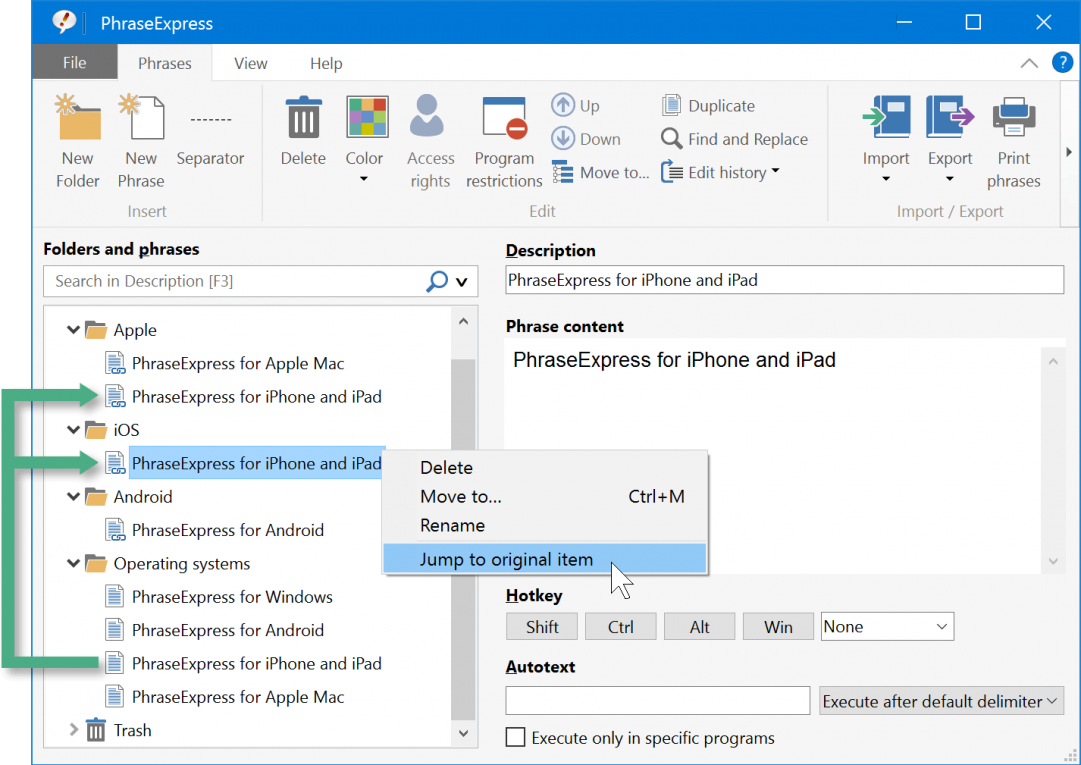Phrase Links
Phrase Links allow you to re-use one phrase (folder) in multiple other folders and even other phrase files.
The phrase is only stored once and the links point to the original phrase.
Phrase links are not to be mixed up with linking phrases together or embedding one phrase into another phrase. This is done with the phrase insert macro, instead!
Links can be identified by a little chain symbol in the phrase/folder icon:
Sample applications
- Cross-topic phrases can be called from multiple phrase folders containing specific topics.
- A selection of phrases of different phrase folders can be combined in another folder as links and can be individually sorted in that folder.
To create a link:
- Open the main program window.
- Highlight one or more phrase (folders).
- Right-click the highlighted items and select "Create link".
- Move the created link(s) into the desired folder in the tree view.
To create links even faster, drag & drop phrases while pressing the ALT-key.
Deleting a phrase also deletes any link to it.
Deleting a link does not affect the original phrase.
If you edit the contents of a phrase link, you actually edit the original. The link is an alias and routes any change to the original phrase.
Table of Contents
- Installation
- Getting started
- User interface
- Create phrases
- Edit phrases
- Insert phrases
- Manage phrases
- Macro functions
- How macros works
- Adding a macro
- Date and time
- User input
- External Data
- Automation
- Output
- Programming
- String operations
- Clipboard
- Keyboard layout
- Extra features
- Document Generator
- Clipboard Manager
- Artificial Intelligence
- Use on the road
- Gender-O-Matic
- Last used phrases
- Autocomplete
- Spelling
- Capitalize first letter of sentences
- COrrect two initial capitals
- Calc-As-You-Type
- Usage statistics
- Temporarily disable PhraseExpress
- Operating error prevention
- BrowserSearch
- Prevent unwanted interaction
- Sharing phrases
- Cloud/NAS synchronization
- SQL Server
- Benefits
- Limitations
- Installation
- System Requirements
- SQL Client Manager Installation
- Configuring an existing SQL Server
- Microsoft Azure SQL
- Windows clients Installation
- Mac clients Installation
- Upgrade
- Switching from PhraseExpress Server
- Switching from a stand-alone installation
- Switching from a portable installation
- Moving a phrase file to a SQL database
- Moving SQL databases
- Configuration
- Backup
- Uninstallation
- Troubleshooting
- Work with phrase files
- Import external data
- Licensing
- Update check
- Uninstallation
- Settings
- Reference
- Troubleshooting
Table of Contents
- Installation
- Getting started
- User interface
- Create phrases
- Edit phrases
- Insert phrases
- Manage phrases
- Macro functions
- How macros works
- Adding a macro
- Date and time
- User input
- External Data
- Automation
- Output
- Programming
- String operations
- Clipboard
- Keyboard layout
- Extra features
- Document Generator
- Clipboard Manager
- Artificial Intelligence
- Use on the road
- Gender-O-Matic
- Last used phrases
- Autocomplete
- Spelling
- Capitalize first letter of sentences
- COrrect two initial capitals
- Calc-As-You-Type
- Usage statistics
- Temporarily disable PhraseExpress
- Operating error prevention
- BrowserSearch
- Prevent unwanted interaction
- Sharing phrases
- Cloud/NAS synchronization
- SQL Server
- Benefits
- Limitations
- Installation
- System Requirements
- SQL Client Manager Installation
- Configuring an existing SQL Server
- Microsoft Azure SQL
- Windows clients Installation
- Mac clients Installation
- Upgrade
- Switching from PhraseExpress Server
- Switching from a stand-alone installation
- Switching from a portable installation
- Moving a phrase file to a SQL database
- Moving SQL databases
- Configuration
- Backup
- Uninstallation
- Troubleshooting
- Work with phrase files
- Import external data
- Licensing
- Update check
- Uninstallation
- Settings
- Reference
- Troubleshooting