This documentation refers to PhraseExpress v18 beta. The documentation for the production version 17 is available here.
Reference
This chapter contains information about phrase file and program states, hotkeys used in PhraseExpress, file locations and command-line parameters.
Phrase file states
Icons in the first tree level of the main program window indicate the phrase source and current status:
| Symbol | Explanation |
|---|---|
Default state - Everything is fine. | |
The phrase file is reloading. Please wait until it is full loaded. | |
| The text snippet file is missing. It has either been deleted or is located on an external storage medium (not recommended!) that is currently unavailable. Solution: Restore the file (connection) or unload any orphaned text snippet files. | |
User access restrictions are applied. | |
Trigger are disabled for the element. To enable triggers, right-click and select "" in the context menu to change state. | |
Another user is editing this element. Press F5 to update the status and wait until the user finished editing the item. | |
The phrase file is password-protected. | |
| A local offline copy of an SQL database is being used. If a connection to the SQL database is re-established, right-click and reconnect PhraseExpress to the SQL database. | |
| The SQL database is not reachable. Solution: Restore the database connection (troubleshooting tips). |
Program states
PhraseExpress has different states that are indicated by its tray icon:
![]()
| Icon | Explanation |
|---|---|
PhraseExpress is running and ready to use. | |
PhraseExpress is executing a phrase or a macro automation. | |
PhraseExpress is busy loading or saving the phrase file/database. | |
The target application is not suitable to accept text input. Hover or right-click the tray icon for more info. In most cases, the current application has been launched with different user credentials than PhraseExpress. In this case, right-click the tray icon and select the option to restart PhraseExpress with admin rights. | |
PhraseExpress is excluded from the current target app. | |
| PhraseExpress is currently using a non-editable locally cached SQL phrase database for offline use. | |
Triggers (autotext, hotkeys, etc) are temporarily disabled. | |
Something is wrong. Hover or right-click the tray icon for more info. Most likely, the phrase file is missing or damaged. If using a SQL server, the SQL server may be down or network connection is interrupted. |
Program hotkeys
PhraseExpress uses following hotkeys in the main program window:
| Hotkey | Purpose |
|---|---|
| CTRL+ N | Creates a new phrase at the current cursor's location in the phrase tree. |
| CTRL+ O | Creates a new sub-folder at the current cursor's location in the phrase tree. |
| CTRL+SHIFT+ O | Creates a new folder at the current cursor's location in the same level of the phrase tree. |
| CTRL+ H | Opens the Find&Replace dialog. |
| CTRL+ S | Saves the current status of all phrase files and keeps the main program window open. |
| CTRL+ A | Selects all items in the current folder level in the phrase tree. |
| CTRL+ D | Duplicates the items selected in the phrase tree. |
| CTRL+ W | Closes the current tab. |
| CTRL+ 2/ 3 | Toggles between two vs three columns view. |
| CTRL+ C, - X, - V | Clipboard operations: Copy, Cut, Paste |
| Delete-key | Deletes the currently selected item |
| ESC | Minimizes the main program window. |
| F1 -key | Opens this documentation |
| F3 | Sets input focus into the QuickSearch box |
| F5-key | Reloads the currently selected phrase file. This is also useful to check the current file status (online/offline, write protections, etc.). |
| SHIFT+F5 | Reloads all phrase files/databases currently loaded in PhraseExpress. |
| ALT+ F4 | Minimizes/exits PhraseExpress |
| Arrow Left/Right | Expands/Collapses the currently selected phrase folder level. If press multiple times, the selection advances to the parent folder. |
| CTRL+ SHIFT+ Arrow Left/Right | Collapses/Expands all phrase folders in the phrase tree. |
| Arrow Up/Down | Moves the selection cursor to the previous/next item in the phrase tree. |
| CTRL+ SHIFT+ Arrow Up/Down | Jump to the first/last item in the phrase tree. |
| SHIFT+ Arrow Up/Down | Extends the current selection to the previous/next element. |
| Page Up/Down | Jumps to the first/last currently visible item of the current phrase folder level. |
| SHIFT+ Page Up/Down | Extends the current selection to all currently visible previous/next elements of the current phrase folder level. |
| CTRL+ Page Up/Down | Shifts the current tree view within the viewport to the top/bottom currently visible item. |
| Home/ End | Jumps to the first/last item of the current phrase folder level. |
| CTRL+ Home/End | Jumps to the very first/last item of your entire phrase library. |
PhraseExpress hotkeys are temporarily disabled when the cursor is placed in the hotkey input field to allow you to enter/use above hotkeys for your phrases/folders.
When editing the phrase contents, a selection of other hotkeys are available to quickly insert macro function.
File locations
In portable mode, all PhraseExpress related files are stored in the program directory on the portable storage device. No file is written onto the host PC.
In a regular computer installation, PhraseExpress stores files in following locations:
| File | Purpose | Location |
|---|---|---|
| Program files | Required for operation | The program directory varies depending on whether you installed it for yourself or for all users:
|
phrases.pexdb | This main database file keeps all your text snippets including triggers, folder structure and folder access permission information. The database file also contains the sync log if phrases are shared peer-to-peer with other users (since v16.5) If you want to move your phrases to another computer, copy this file to the new computer. Backup this file frequently to an external storage media to prevent data loss of your personal phrases! | User application data folder: %APPDATA%\PhraseExpress\ Before PhraseExpress v16, the phrase file extension was "*.pxp". In PhraseExpress v13-15 and earlier, the phrase file was stored in the user documents folder: %USERPROFILE%\Documents\PhraseExpress\ The file path may be different if you have loaded another phrase file. If running PhraseExpress from a USB drive, the phrase file must be located in any directory on that USB drive. |
clipboard.pexdb, lastused.pexdb, autolearn.pexdb | Stores the dynamically generated contents of the special phrase folders used for the clipboard cache, last used phrases and Autocomplete feature. | User application data folder: %APPDATA%\PhraseExpress\ |
| SQL_Cache_[ID]_[NAME].pexdb | Optional local cache file of a Microsoft SQL Server phrase database. [ID] is a hash value. [NAME] is the database name. | |
| customdic_en_US | Custom spelling corrections added to the internal spelling checker. | |
words.pal | This file contains the Autocomplete dictionary and must not be edited. It does not contain human-readable information but only word lists and information about links between words. If using the Autocomplete feature, backup this file frequently to an external storage media to prevent loss of your text predictions! | |
config.xml | Contains program settings and custom AI presets. The file can be edited by experienced IT administrators. | The configuration file storage location depends on whether you have installed the program only for yourself or for all users of the computer:
If there is no configuration file in the personal application data directory when PhraseExpress is started for the first time, it copies the configuration file from the general application data directory %PROGRAMDATA%\PhraseExpress\ to the personal directory %LOCALAPPDATA%\Programs\PhraseExpress\. From then on, the program settings are read from and written to the personal application directory with every subsequent program start. Thus, the configuration file in the general application data directory serves as a settings template for all users of the computer who start PhraseExpress for the first time. |
If using PhraseExpress in combination with the automation software "Macro Recorder", additional files will be temporarily stored in the temporary data folder "%TEMP%\PhraseExpressTemp\" to exchange the macro script and temporary variables. Those files will be deleted on program shutdown.
Sync-related files
The "peer-to-peer" phrase file sharing feature users following files in the sync folder:
| File | Purpose |
|---|---|
| filename.pexdbhub | Copy of the database that is downloaded by new users joining the shared phrase file. |
| filename_7823DD-4234(..).pexdbupd | Database patch files that contain individual edit changes to be processed by all users. |
| filename_users.db | List of users that have joined sharing the phrase file. There is one such user list file in the sync folder. |
| filename_userid.usr | Every user client creates and updates a user file. Each user has a separate user file in the sync folder. |
"filename" is a placeholder for the actual sync folder name.
Do not edit files in the sync folder. The PhraseExpress user client who created the sync folder maintains and clean up the folder regularly if all users received all updates.
Whenever a user triggered synchronziation, a new *.pexdbupd (database update file) is stored and the user file updated. After all(!) users listed(!) in the user management performed a synchronization, the master user (the one user who initially setup synchronization) cleans up the synchronization folder. However, there will always be a *.usr and *.pexdbupd file for each user. If you have users listed in the user management but are abandoned, the sync folder will not be cleaned up. Solution: Remove abaondoned users and let the master perform a synchronization.
AI-related files
The optional AI engine GPT4All stores following files:
| File | Purpose | Location |
|---|---|---|
| E.g. gpt4all-falcon-q4_0.gguf, *.gguf | GPT4All language models which are required for operation | %USERPROFILE%\.cache\gpt4all |
The optional AI engine "Ollama" stores following files:
| File | Purpose | Location |
|---|---|---|
| Several files | Ollama language model files which are required for operation | %HOMEPATH%\.ollama\ |
Command line parameters
The installation file and the program itself support a variety of command-line parameters.
Program file
Advanced users can launch the PhraseExpress program file with command-line parameter to activate additional functions.
| Command line parameter | Explanation |
|---|---|
-DEBUG | Creates a debug file into a folder on the Windows desktop. This file is useful for our tech support for trouble-shooting purposes. Do not use this command-line parameter as a default as PhraseExpress will slow down over time as the debug file can become very large and PhraseExpress may behave erratic while trying to handle the large file. |
-CONFIGFILE=file path | Launches PhraseExpress with a custom configuration file. Example: PhraseExpress.exe -configfile=c:/data/myconfig.xml When closing PhraseExpress, the program will save the configuration to the default position (User Application data folder, e.g. \Users\John Doe\AppData\Roaming\ PhraseExpress\config.xml). |
-READONLY | The phrase file will be treated as if the read-only file attribute would be set. Consequently, you cannot create or alter phrases. |
-NOSETTINGS | Menu commands to change settings are hidden from the user interface. |
-NOEXIT | The menu item "Exit PhraseExpress" is hidden from the tray icon popup. |
-PORTABLE | Forces PhraseExpress to launch in portable mode even if the program is not launched from a USB memory stick. Please find more information in the chapter "PhraseExpress on USB flash drives". |
-PORTABLEMULTIUSER | Launches PhraseExpress in portable mode and creates/uses separate program settings and phrase files for each user. |
-EXPORTFILE= "AUTOTEXT| FILEPATH|TIMESTAMP" | Exports the phrase folder, specified by its AUTOTEXT into the phrase file, specified by FILEPATH. Optional parameter TIMESTAMP appends a time stamp to the file name. Parameters are separate by pipe chars (vertical dash). Example: PhraseExpress.exe -exportfile= "##MyFolderAutotext|d:\MyDirectory\MyFileName.pxp| timestamp" This command-line parameter is useful to automate backups of specific phrase folders. |
-LICENSE="YourLicenseKey" | Allows to automate the license key registration on stand-alone installations. Do not use if using a PhraseExpress/SQL server! Make sure to use individual license keys for each installation. We can replace multiple license keys (25+) with a single license key (valid for the equivalent number of installations) on request. Do not use this command-line parameter if using a PhraseExpress or SQL server. In this case, license keys are centrally registered with the (SQL) Client Manager. The license registration requires access to our authorization server (privacy policy). |
| -CERTCHECK | Verifies the integrity of the PhraseExpress program files on program launch to check if the files have been tampered with. |
Installation file
Following command-line parameter can be used with the standard PhraseExpress installation file (not the MSI installer and not the program file):
| Command-line parameter | Description |
|---|---|
| /SILENT, /VERYSILENT, /SUPPRESSMSGBOXES | Instructs Setup to be silent or very silent. When Setup is silent the wizard and the background window are not displayed but the installation progress window is. When a setup is very silent this installation progress window is not displayed. Everything else is normal so for example error messages during installation are displayed. |
| /LICENSE=XXXX | Passes the license key to the Stand-Alone installation and automatically registers the license online. Use individual licenses key for each installation. We replace multiple license keys (25+) with a single license key (valid for the equivalent number of installations) on request. Do NOT use following command-line parameter if using a SQL server as license keys are centrally configured in the PhraseExpress SQL Client Manager. The license registration requires access to our authorization server (privacy policy). |
/ForceOL32 /ForceOL64 | Enforces specific bitness of the Microsoft Outlook Add-In (32 or 64-bit). Use this command-line parameter if the Outlook Add-In does not work (in rare cases, Outlook does not seem to state the installation 32/64 version into the Windows registry) |
PhraseExpress uses the installation file tool "Inno Setup" which support additional command-line parameters. We kindly ask for your understanding, that we do not provide technical support for these command-line parameters).
Regular expressions
RegEx Examples:
| Desired Input | Regular Expression |
|---|---|
| Text of specific length (2-5 chars): | [\s\w\d]{2,5} |
| Any number between specific min and max value (1-99): | ^([1-9]|[1-9][0-9])$ |
| Hexadecimal values: | [0-9A-F] |
| Hexadecimal values of specific length (6 chars): | [0-9A-F]{6} |
Perl RegEx documentation and additional examples
We kindly ask for your understanding that we do not have the resources to assist you with creation or troubleshooting of RegEx terms for individual programming projects. Sufficient skills are required to use RegEx.
Input validation
PhraseExpress can perform a syntax check on user input to prevent errors:
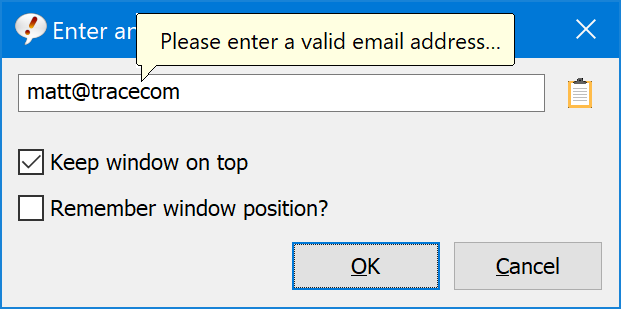
If syntax check is enabled, an input is required.
Syntax check options:
| Option | Description/Example |
|---|---|
| No validation | No check is made. Even no input is allowed. |
| Input required | An input of any kind must be made. No input is not accepted. |
| matt@trace.com | |
| URL | https://www.phraseexpress.com |
| File path | c:/folder/file.txt |
| Folder path | /folder/anotherfolder/ |
| letters | a-z, A-Z |
| Numbers | 0-9, dot and comma |
| Text | a-z, A-Z and punctuation marks |
| Custom (RegEx) | Regular expression (more info) |
System folders
The content of system phrase folders is managed exclusively by PhraseExpress. You must not add/edit contents in such folders.
System phrase folders are "volatile" and content may be overwritten by newer content, or – depending on the configuration – deleted when PhraseExpress is closed.
You can copy useful content from system phrase folders to your own phrase library if required.
To configure system phrase folders, highlight the desired system folder in the phrase tree view of the main program window and change its settings on the right side of the main program window.