Language translation
PhraseExpress can translate your phrases into different languages using a selection of AI services such as DeepL and OpenAI.
Before first use, the AI features must be initialized in PhraseExpress:
To enable an AI engine:
- Open the PhraseExpress main program window and select
- Select the desired AI engine from the popup. You can use multiple engines. One is configured after the other.
- Configure the AI engine as described below.
PhraseExpress itself does not perform any translation itself but integrates 3rd party AI engines into the user interface.
Due to the early stage of AI technology, the AI text output can be nonsense and the feature is considered experimental. It is provided "as-is" and it is not part of the official PhraseExpress specification.
DeepL
To configure the translation service DeepL:
- Register an account at DeepL.com. You would need the "DeepL Developer - API Free or Pro account":

- You will receive a personal "DeepL API key" (example: 43943f3fd-r46f-0kqeb-55c-6lk3l2s183ab8).
- Open the PhraseExpress .
- Select "DeepL" as the Engine.
- Copy & paste the API key into the API key input box.
A green check mark indicates successful activation in PhraseExpress:
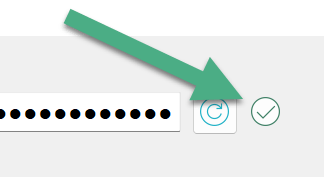
If the check mark does not appear, check for typos or excess characters or spaces. Use the clipboard to prevent typos. Also, check your internet connection and account status with DeepL. We cannot provide any support here as we do not operate this service.
Make sure that you have booked a DeepL Developer account and not the single user account. If you have any questions about the different DeepL products, please contact the provider DeepL.
Pricing and plans may change. We are not affiliated with DeepL. Please contact DeepL for DeepL support.
The translation algorithm seem to require textual context and seems to be better in translating sentences than in translating individual terms or words.
Phrases are transmitted over the internet with SSL encryption to the "DeepL" translation service.
OpenAI/ChatGPT
Using the commercial OpenAI service requires an "API key" which you receive after registering an account at OpenAI.com. The API key must be entered in the PhraseExpress settings:
- Register an account at OpenAI.com (select "API", not "ChatGPT"!).
- Go to your OpenAI user profile and create a personal "API key" (example: 43943f3fd-r46f-0kqeb-55c-6lk3l2s183ab8).
- Open the PhraseExpress .
- Select "OpenAI" as the Engine.
- Copy & paste the API key into the API key input box.
A green check mark indicates successful activation in PhraseExpress:

If you don't find this checkmark after entering your API key, check for typos or excess characters or spaces. Also, check your internet connection and account status with OpenAI. We can't provide any support here as we do not operate the OpenAI service.
Your text will transmitted over the internet to the "OpenAI" online service (OpenAI privacy policy) via a https port 443 to "https://api.openai.com/v1" or "https://api.openai.com/v1/chat" .
PhraseExpress itself does not perform the AI processing but integrates the 3rd party service OpenAI into the user interface. Fees may apply for each text processing.
