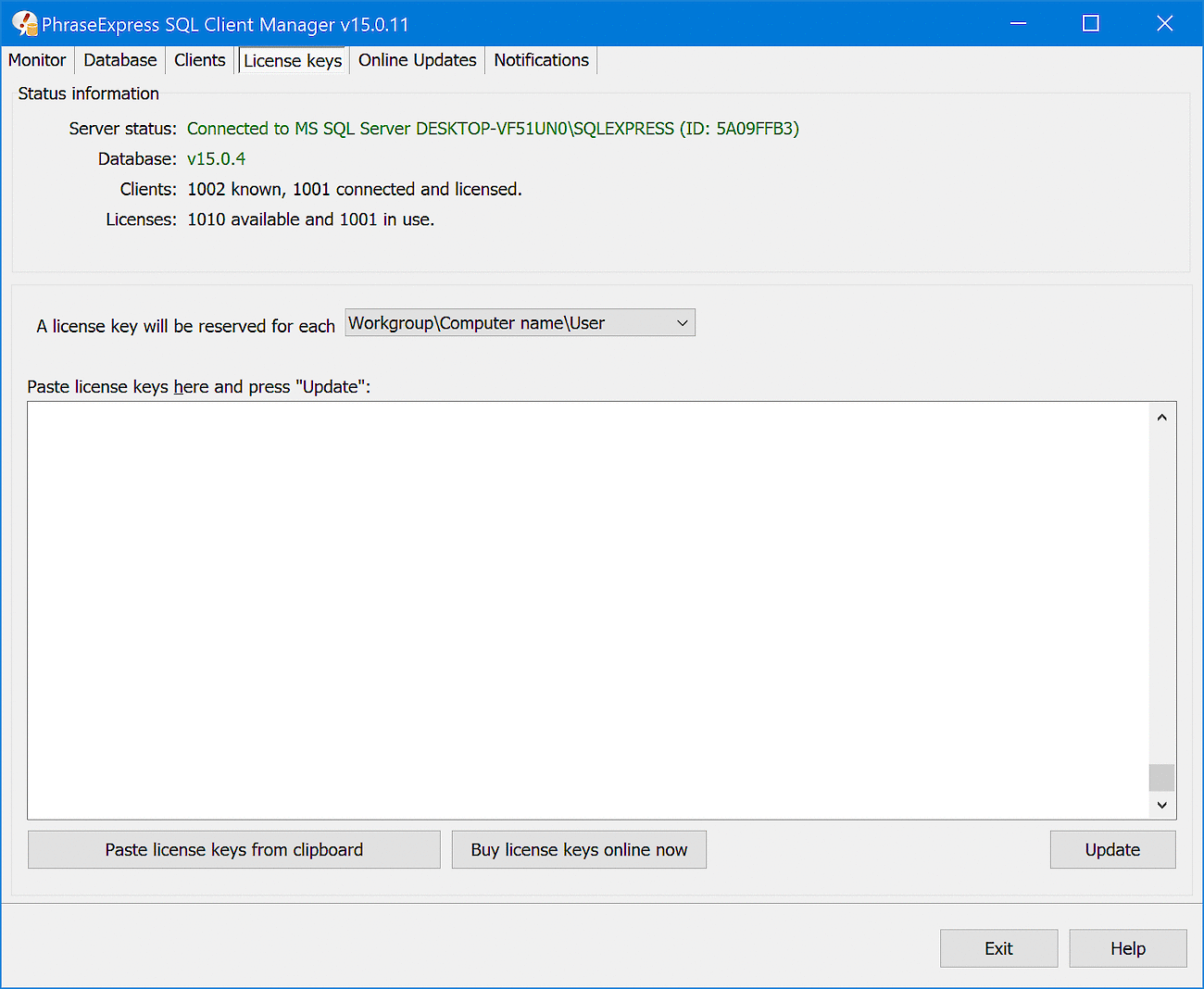License keys tab
if using a SQL server, your licenses are conveniently managed in the PhraseExpress SQL Client Manager:
This windows shows all registered license keys. You can register license keys, review the registered license keys or remove license keys.
License registration
To register license keys for use with an SQL Server:
- Launch the SQL Client Manager and switch to tab "".
- Copy the list of license keys into the Windows clipboard and paste it into the license input field. Each line must begin with "PEX" (without "").
- Make sure, that the SQL Client Manager can access the internet and click the Update button to start the online validation procedure.
The license keys will be tied to the hardware of the PC running the SQL Server. You cannot register the same license keys for multiple PhraseExpress installations. Before registering licenses on another computer, deregister the licenses from the current installation first.
License key validation requires an internet connection during the short time of actual license authorization. After that, the internet access can be removed from PhraseExpress. The license keys will be tied to a Hardware ID derived from the server OS installation. Please contact us for offline-licensing options for 25+ licenses and site license options for 500+ licenses.
If using a Proxy Server, configure such proxy settings in the SQL Client Manager.
License de-registration
To remove license keys from the current PhraseExpress installation:
- Open the PhraseExpress SQL Client Manager and switch to tab "License keys".
- Delete the license keys from the license key input box in the SQL Client Manager, you wish to de-register.
- Click "", to de-authorize the license keys on our license authorization server.
You can then use the license keys to register another PhraseExpress installation.
An internet connection is required for the short time of deregistration.
Maintenance renewal
To renew maintenance for an existing, registered installation:
- De-register the out-of-date license keys from your PhraseExpress installation.
- Purchase new license keys (at discount for returning customers).
- Register the new license keys.
User identification
A user is identified by a customizable combination of following parameters:
| Identifier | Notes |
|---|---|
A user is identified by its Windows user name. Each user must use a unique user name that is used only once on the network. This method is not suitable if several users of the same name log on to the network or if all user accounts have the same name. In this setting, a user cannot log on to multiple computers at the same time because the assignment between the SQL server and client would not be unique. In this case, select one of the following options... | |
A user is identified by the combination of the user name and the workgroup. This setting is suitable if there are multiple users with the same Windows user name but only in different workgroups. The same user occupies a separate license if they log in under different workgroups; for example, "Sales/Susi Meyer" and "Customer Service/Susi Meyer" require two licenses, regardless if it is the same person. | |
Workgroup/Computer name/User Name | A user is identified by the combination of the workgroup, computer name and user name. |
Before changing the user identification method, deregister the license keys first.
NamedUser vs ConcurrentUser
PhraseExpress is available in two licensing variations:
| License Variation | Explanation |
|---|---|
Each PhraseExpress user is permanently tied to a particular license key which is taken from the pool of available license keys with the first connection of the user client. The license <-> user association is still valid, even if the user is not currently using the software. This licensing type is recommended if a fixed number of permanent users are using PhraseExpress on a regular basis. You can unbind a particular user from a license key in the Monitor tab of the SQL Client Managers if the user is not currently connected to the SQL Server. The user is then displayed in grey color in the list of clients and you can right-click the user to unbind the license key association. The license key is then put back into the pool of available license keys for another user. | |
Each PhraseExpress user gets a temporary license key from the pool of available license keys for the time, the user is connected to the SQL server. The license is automatically put back to the pool of available licenses if the user is disconnected from the SQL server. This licensing type is recommended for part-time workers in a company. Limitations of the Concurrent User licensing:
|
Miscellaneous
- Named- vs. Concurrent User licenses can be mixed on the same SQL Server: Register the "Named User" license keys on the SQL Client Manager first and launch the clients first which shall take these licenses. Then, register the Concurrent User licenses in the SQL Client Manager which will be temporarily associated to floating users.
- PhraseExpress adds the string "_TS" (without "") to the computer name if installed within a TerminalServer session. This allows you to simultaneously use PhraseExpress within a TerminalServer session and on the host PC which runs the TerminalServer.
- Users without phrase file write access have no editing commands.
- Users without configuration permissions have no settings menu commands in the user interface.