Troubleshooting
PhraseExpress should work fine in standard configurations if you followed the installation instructions.
Following trouble-shooting tips should be able to help you solving connection issues:
Step-by-Step video instructions
If SQL server administration appears too complex, please consider using a network drive or cloud synchronization to share phrases which is easy to setup.
SQL Server Troubleshooting
- Carefully review and double-check the essentially important Microsoft SQL Server configuration steps in chapter Installation.
- On the SQL Server computer, run the "Microsoft SQL Server Configuration Manager" to verify, that the SQL server service is running:

If the server service is not running, right-click and select "Start" from the popup menu. - All users need "View Definition" rights to the Master SQL database. This can be configured in the "Microsoft SQL Server Management Studio" with the SQL query GRANT VIEW ANY DEFINITION TO [USERNAME OR GROUP]
- If using PhraseExpress for Mac, verify in the "Microsoft SQL Server Management Studio" (does not come with SQL server installation by default; must be installed separately), that Authentication mode is set to "" in section "":


- If using "Windows authentication", make sure to add the desired users in the PhraseExpress SQL Client Manager.
The SQL server service must be restarted before any configuration change takes effect.
Consult your IT administrator before you make any changes to the SQL server configuration.
Database Creation Troubleshooting
In case of database creation problems:
- Exit "PhraseExpress SQL Client Manager".
- Use the "MS SQL Management Studio" to delete the database(s) that could not be created ("pexphrases.mdf" or "pexlicense.mdf") including associated file(s) (e.g. "pexlicense_log.ldf").
- Verify in "MS SQL Management Studio" that the SQL Server has write permissions for the database storage location.
- If using Windows authentication, make sure in "MS SQL Management Studio" that you have write and create permissions to create SQL databases.
- If "PhraseExpress SQL Client Manager" is not running on the same computer as the SQL Server, try running it on the same computer.
Client Connection Troubleshooting
- If none of the PhraseExpress clients can connect to the SQL server, check the SQL server troubleshooting tips first.
- Make sure to run the latest PhraseExpress Client software version on all computers. The main version number must match the PhraseExpress SQL Client Manager version. Older clients such as v16 cannot connect to databases created with v17. All clients must have the same version number.
- To allow the PhraseExpress clients finding the SQL server automatically, make sure that the PhraseExpress SQL Client Manager is running and that the "" feature is enabled in PhraseExpress settings.
- On all Windows computers, run the utility "ODBC Data Source Administrator" (included in Windows) to check if the required "Microsoft SQL Server - Native Client" is installed:

If missing, repeat the PhraseExpress client installation and make sure to have the option "" enabled.
Alternatively, ODBC Driver 17 is supported. - Make sure that you can ping the SQL server computer from the workstation computers (instructions).
- Each computer must have a unique name:
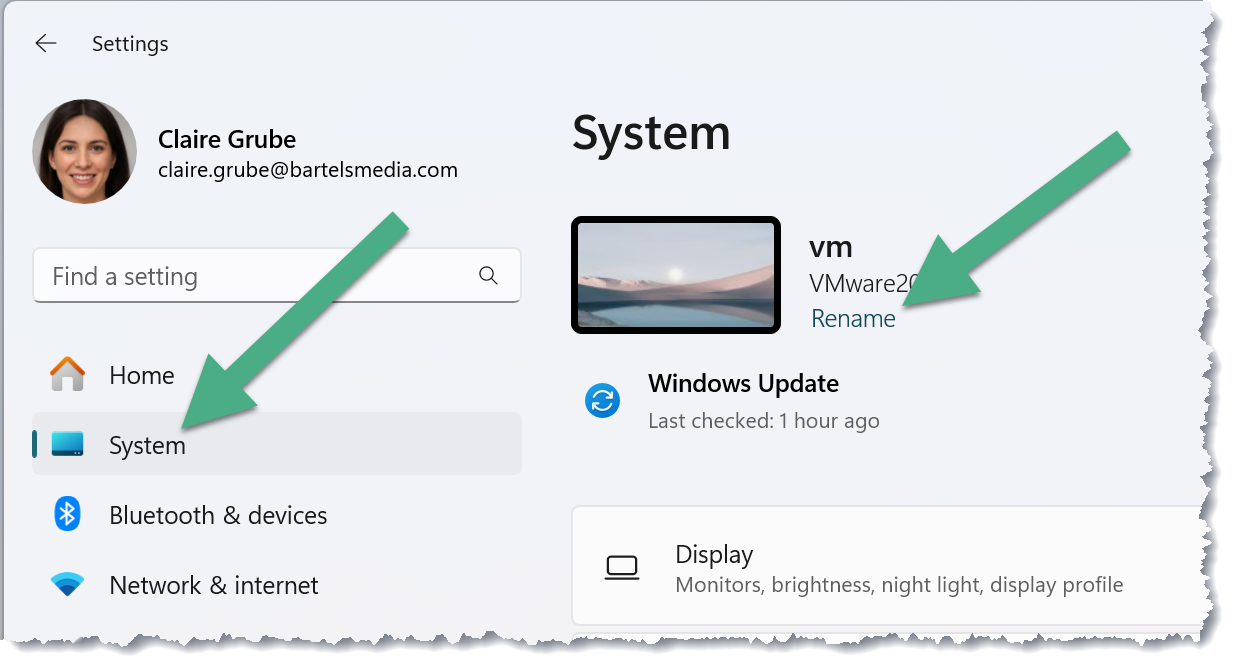
- If the client cannot find the SQL server by its name, try connecting it by its IP address.
Database Connection Troubleshooting
In case of database connection problems, create following new query in "MS SQL Management Studio":
USE master;
CREATE LOGIN [DOMAIN\USERNAME] FROM WINDOWS; GRANT VIEW ANY DEFINITION TO [DOMAIN\USERNAME];
USE pexlicense;
CREATE USER [DOMAIN\USERNAME] FOR LOGIN [DOMAIN\USERNAME]; ALTER ROLE db_datareader ADD MEMBER [DOMAIN\USERNAME]; ALTER ROLE db_datawriter ADD MEMBER [DOMAIN\USERNAME]; GRANT EXECUTE TO [DOMAIN\USERNAME];
USE pexphrases;
CREATE USER [DOMAIN\USERNAME] FOR LOGIN [DOMAIN\USERNAME]; ALTER ROLE db_datareader ADD MEMBER [DOMAIN\USERNAME]; ALTER ROLE db_datawriter ADD MEMBER [DOMAIN\USERNAME]; GRANT EXECUTE TO [DOMAIN\USERNAME]; GRANT ALTER ON levels TO [DOMAIN\USERNAME];
Replace "DOMAIN\USERNAME" with your actual account information.
This information is reserved for users with sufficient SQL server management skills. Know what you are doing.
Performance tips
To maximize SQL database loading performance on PhraseExpress startup:
- Disable pre-loading of all phrase contents in PhraseExpress settings. Otherwise the phrase contents of all phrases would be downloaded onto the PhraseExpress client which can take a lot of time with larger databases.
- The PhraseExpress only loads the phrases, the user has read permissions for. In many cases, not everybody needs to load all phrases of all users. Organize phrases in work groups such as Sales, Support, Accounting and restrict access to such phrase folders accordingly. This will reduce the number of phrases to be loaded.
- Check your phrase library for dynamically linked files. Those will be loaded and processed at startup and may slow down the loading time.
If experience a slower load time over a VPN internet connection than with a local SQL server network connection, this would solely be caused by the VPN connection. PhraseExpress has no way to bypass such bottleneck.