Synchronization
The PhraseExpress App uses iCloud Drive to sync phrases with other PhraseExpress installations. It is enabled by default.
To configure phrase synchronization on iOS:
- Make sure that iCloud Drive is enabled for PhraseExpress on all iPhones/iPads using the same iCloud Drive account.
- Wait until iCloud Drive distributed the phrase synchronization files to all devices.
The App syncs phrases automatically when you launch the App. If the App is already running, swipe down the phrases overview in the App to send/receive updates:
To synchronize phrases via the cellular network when local wireless network is not available, make sure that "" is enabled for iCloud Drive in iOS settings.
Sync with Windows/Mac
To configure phrase synchronization on Mac/Windows:
- Enable iCloud Drive on your iPhone/iPad (see above).
- Setup/Enable iCloud Drive on Mac/Windows with the same iCloud Drive account. Note: The iCloud Drive account is not your computer login!
- On Mac/Windows, configure iCloud Drive to always download files (Instructions).
- Wait, until iCloud Drive distributed the synchronization files to all devices.
- Open the PhraseExpress for Mac/Windows main program window.
- Select command "" and choose option "".
Done!
To sync phrases PhraseExpress on Mac/Windows, press button "" in the main menu of the program window.
To sync phrases on iPhone/iPad, open the PhraseExpress App and swipe down the list of phrases.
The iOS App creates a special folder "PhraseExpress" in your iCloud Drive folder which is indicated by a PhraseExpress speech bubble logo within the folder icon as shown here:
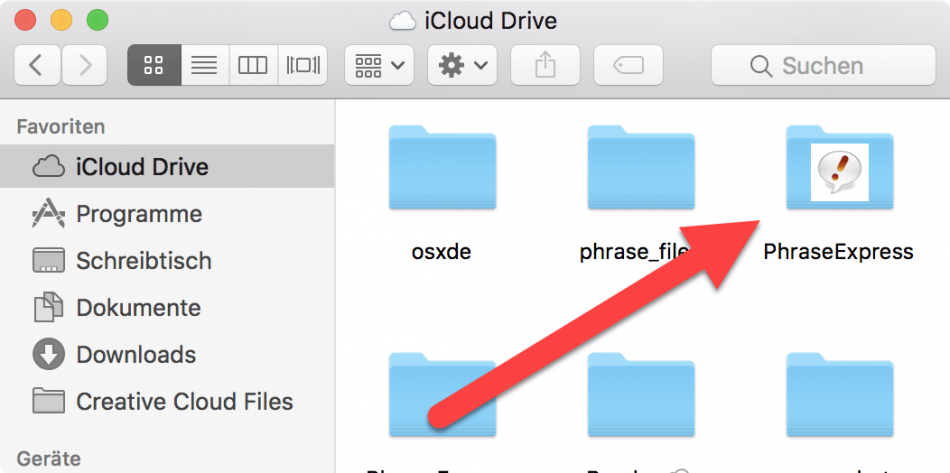
Do not use Finder to manually create this folder. The iOS App would not recognize such manually created folder. If no special folder is created, restart the iOS device and/or try reinstalling the iOS App.
The iOS App is free-of-charge and provided "as is" without any support obligation. We kindly ask for your understanding that we are not able to provide any technical support for the iOS App. Support for a paid desktop edition is limited to the desktop edition.
Disable synchronization
To disable phrase file synchronization, disable iCloud Drive for PhraseExpress on your iOS device.
Sync Troubleshooting
Troubleshooting video tutorial
You can check with the Apple iOS App "Files", if folder "/iCloud Drive/PhraseExpress/" contains sync files such as "phrases_users" and "phrases.pexdbhub".
If the files are missing, try following tips:
- Double-check that all devices use the same iCloud Drive account. You cannot sync across different iCloud accounts. Note: The iCloud Drive is not your Mac/Windows login.
- Don't skip this: iCloud Drive sometimes seems to get stuck. Solution: Restart the PhraseExpress App or the device if you experience sync issues. If problems still persist, consider disabling and re-enabling iCloud Drive on your device and/or uninstall and reinstall the App.
- iCloud Drive may occasionally not sync files automatically. Please perform following steps to manually trigger the file download in iCloud Drive:
- Open the Apple "Files" App:
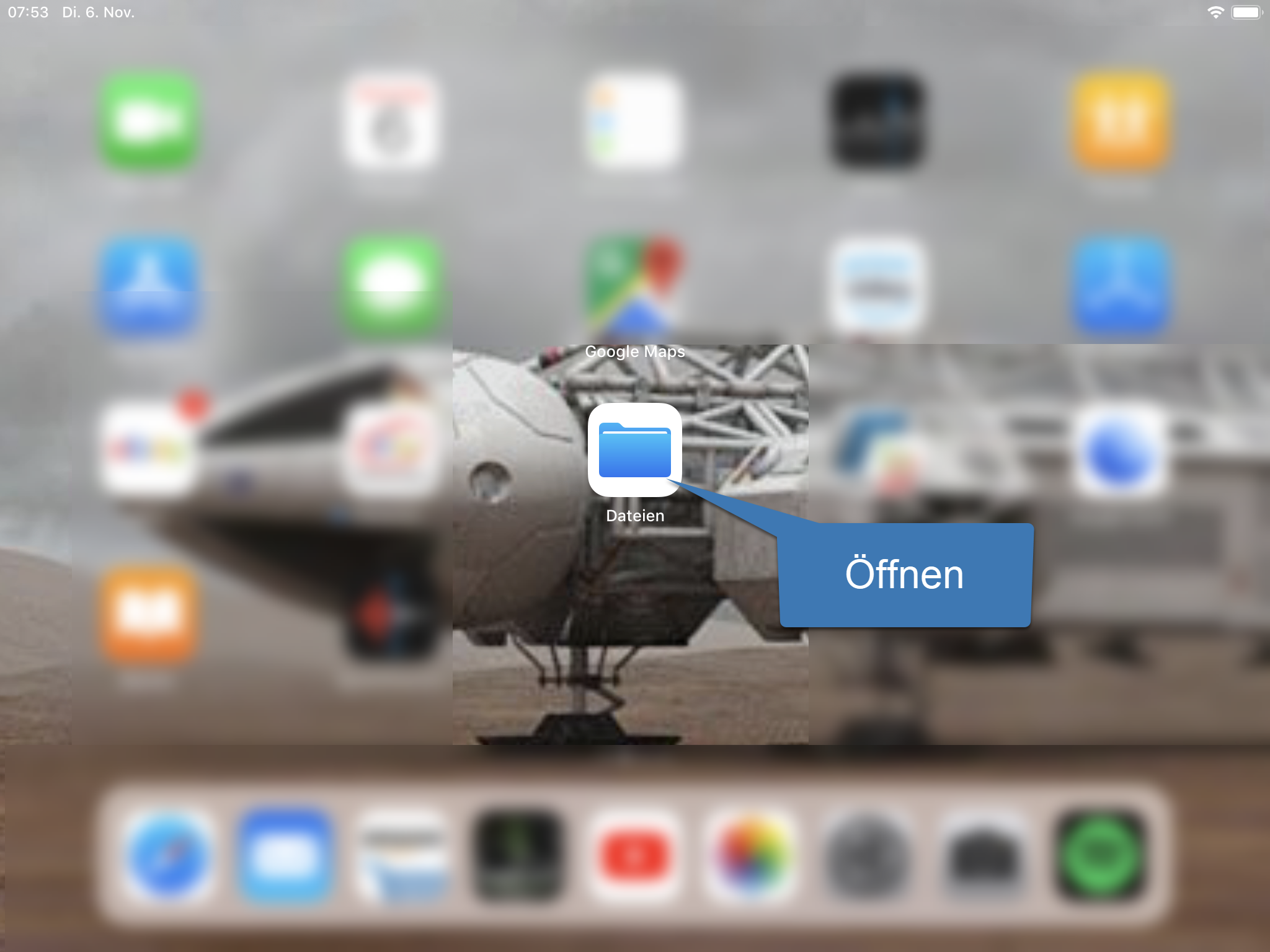
- In the Files App, switch to the iCloud Drive » PhraseExpress folder:
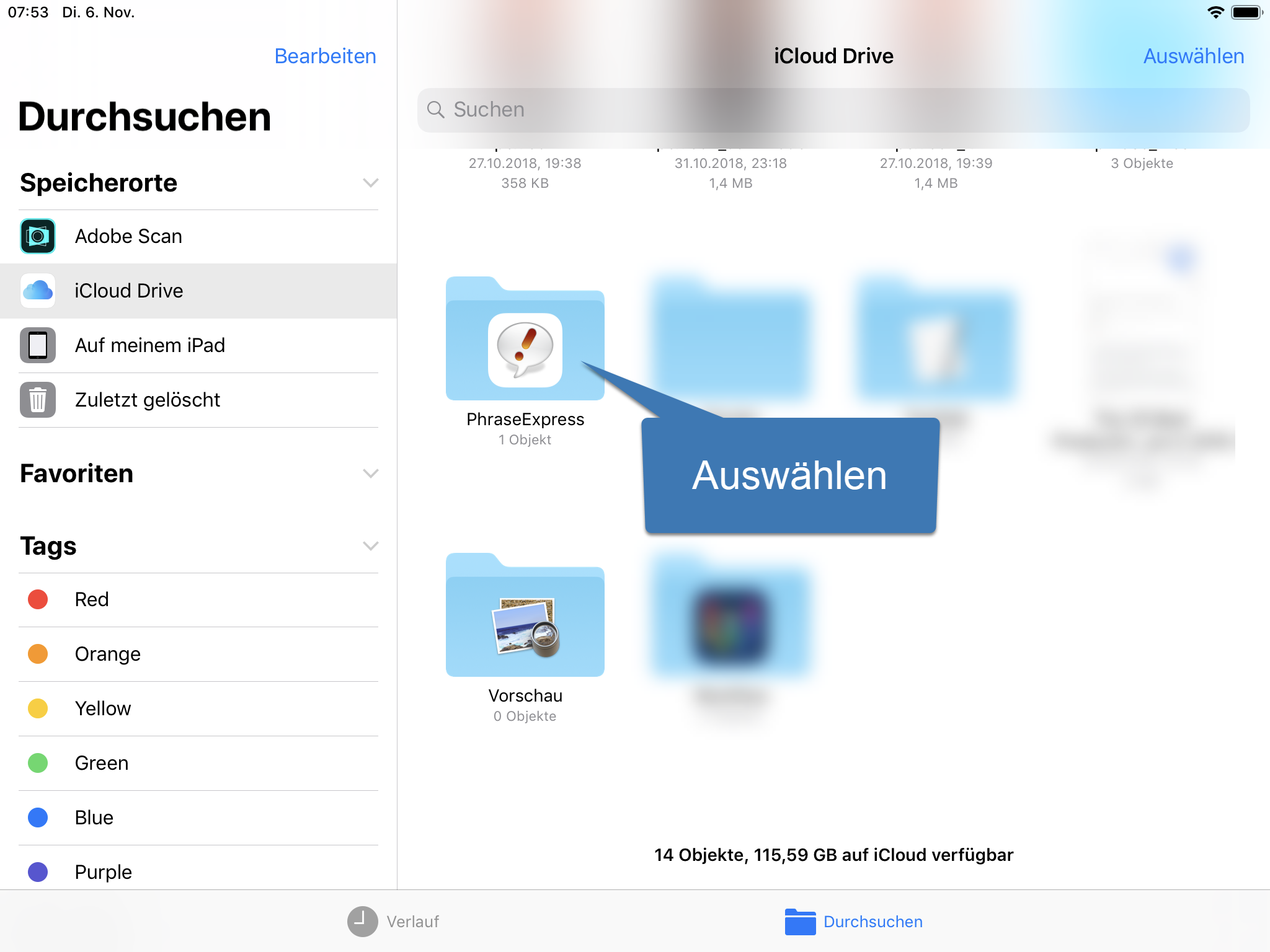
- If the sync file icon show a cloud symbol with an arrow-down, iCloud Drive indicates, that the files are not yet downloaded onto device. Tap or double-tap the files to trigger the download.
Synchronization between devices is solely provided by Apple iCloud Drive. PhraseExpress utilizes iCloud Drive but does not enhance iCloud Drive. PhraseExpress has no way of doing it iself. In case of iCloud Drive sync issues, please contact the maker of iCloud Drive, Apple support for assistance.