Insert phrases
Phrase can be executed with a trigger, such as pressing a hotkey or an "autotext" text shortcut associated to the desired phrase or by selecting it from the phrase menu.
Trigger
Use a trigger (hotkey, autotext) you have defined for the phrase:
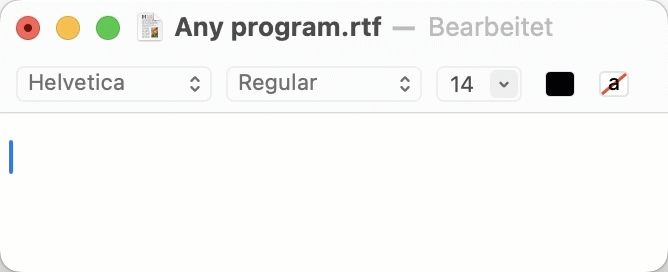
Phrase may be configured so that the contents is not output to the target program, but for example into a file or as an email.
Phrase menu
The phrase menu provides instant access to your phrases:
Phrase menus do not work in programs set to full-screen (green button on the window title bar).
Opening the phrase menu
To open the phrase menu:
- Left-click the PhraseExpress menu bar icon to show all phrases, beginning from the root level.
- Press the customizable phrase menu hotkey OPT+ SPACE.
- Press the hotkey or enter the autotext, assigned to a phrase folder or multiple phrases.
To discard the menu, press ESC or click anywhere outside the phrase menu.
Items, that are restricted to specific programs or users may not be visible in the phrase menu.
Finding a phrase
To find an item in the phrase menu:
- Without any additional click, start typing any part of the description to narrow down the menu to items matching your text input.
- press Arrow-Down/Up keys or click the phrase menu up/down buttons to select the next/previous item.
- press Page-Up/Down or the mouse scroll wheel to scroll through the menu in larger steps.
- Die Pfeil Rechts-Taste öffnet den Inhalt des ersten Textbausteinunterordners. Die Pfeil Links-Taste schließt einen Unterordner.
- press Home/End or CMD-click the phrase menu up/down buttons to jump to the very first/last item.
- press Arrow-Right-key to jump to and open the first sub-folder. To return to the parent level, press Arrow-Left .
If not all elements fit in the phrase menu, small black rectangles will appear at the top or bottom. You can navigate through the menu page by page using the PageUp and PageDown buttons.
The phrase menu size can be configured in the program settings.
Program- or access-restricted phrases are filtered from the selection menu.
Executing a phrase
To insert the selected phrase…
- Click the phrase.
- Press the customizable confirmation hotkey (default key is TAB).
- To insert a formatted phrase without formatting. SHIFT-click the phrase.
- CMD-click a phrase to copy its content into to the clipboard (vs. pasting it into the target application). This helps to insert a phrase in case of application focus problems.
Phrase may be configured so that the contents is not output to the target program, but for example into a file or as an email.
Desktop menus
After inserting a phrase, the phrase menu automatically hides again. Alternatively, one or more phrase menus can be placed on the desktop for repeated quick access.
Click the pin symbol in the top left corner of any phrase menu to keep it visible on the desktop:
You can also click & drag any phrase (sub) menu by its blue title bar to the desired location on the desktop.
To close a desktop menu, click the X in the top right.
If you pin a desktop menu while the PhraseExpress program or settings window is open, the desktop menu will be shown after you close those windows.
Desktop menus can come in handy when being used with the Clipboard Manager in particular.
Desktop menus can be shown/hidden automatically together with specific programs.
Example: A desktop menu may contain various bank account information and can optionally be displayed only, if you open a specific banking website or banking software. It automatically hides if you switch to another program. Program restricted desktop menus appear as they would be attached to specific programs and virtually become part of them.
Table of Contents
- Installation
- Getting started
- User interface
- Create phrases
- Insert phrases
- Edit phrases
- Manage phrases
- Macro functions
- Extra features
- Sharing phrases
- Working with phrase files
- Import external data
- Licensing
- Settings
- Reference
Table of Contents
- Installation
- Getting started
- User interface
- Create phrases
- Insert phrases
- Edit phrases
- Manage phrases
- Macro functions
- Extra features
- Sharing phrases
- Working with phrase files
- Import external data
- Licensing
- Settings
- Reference

