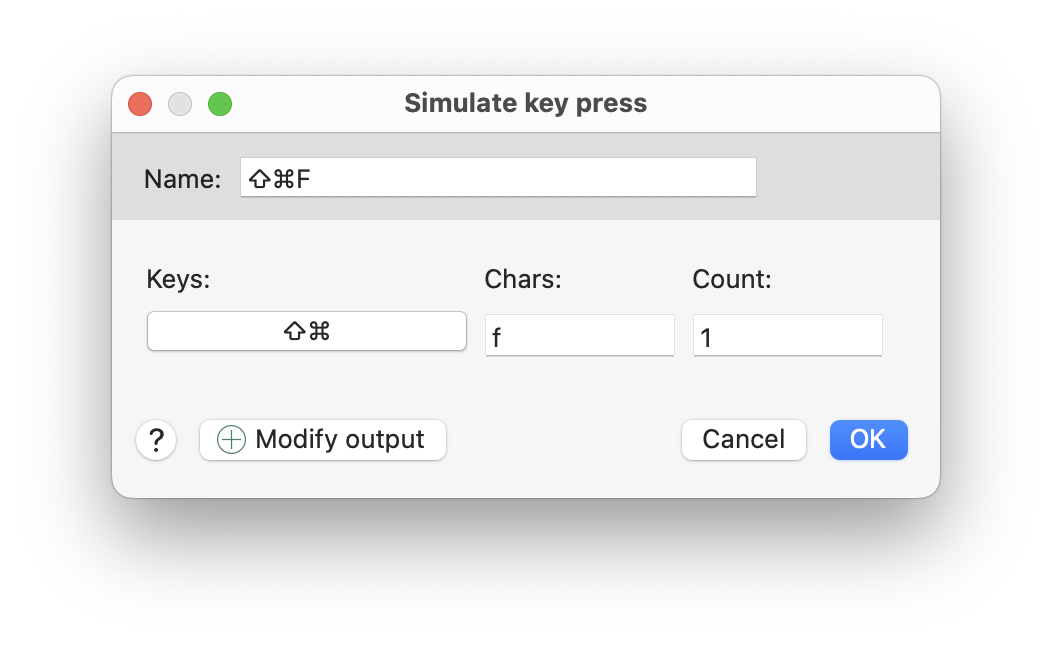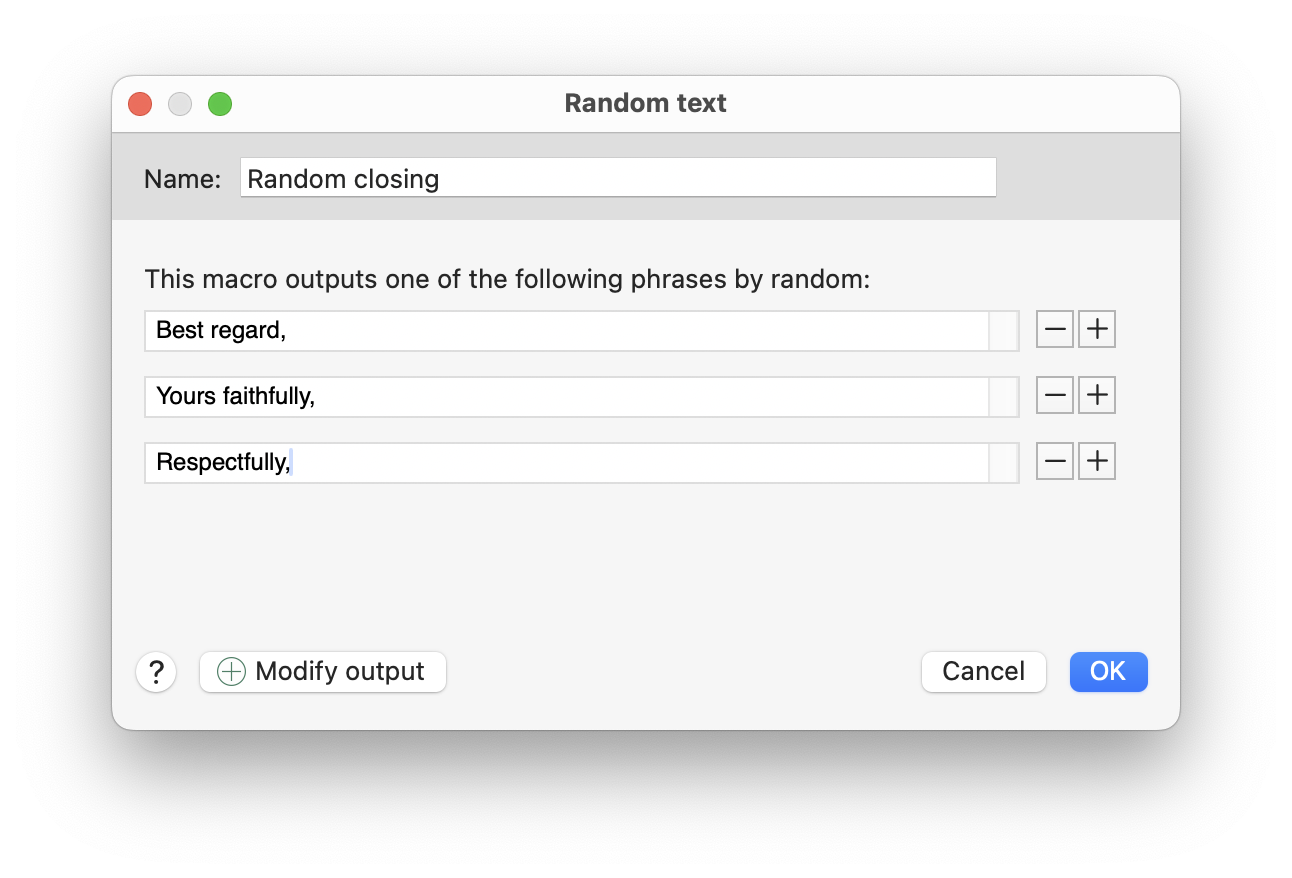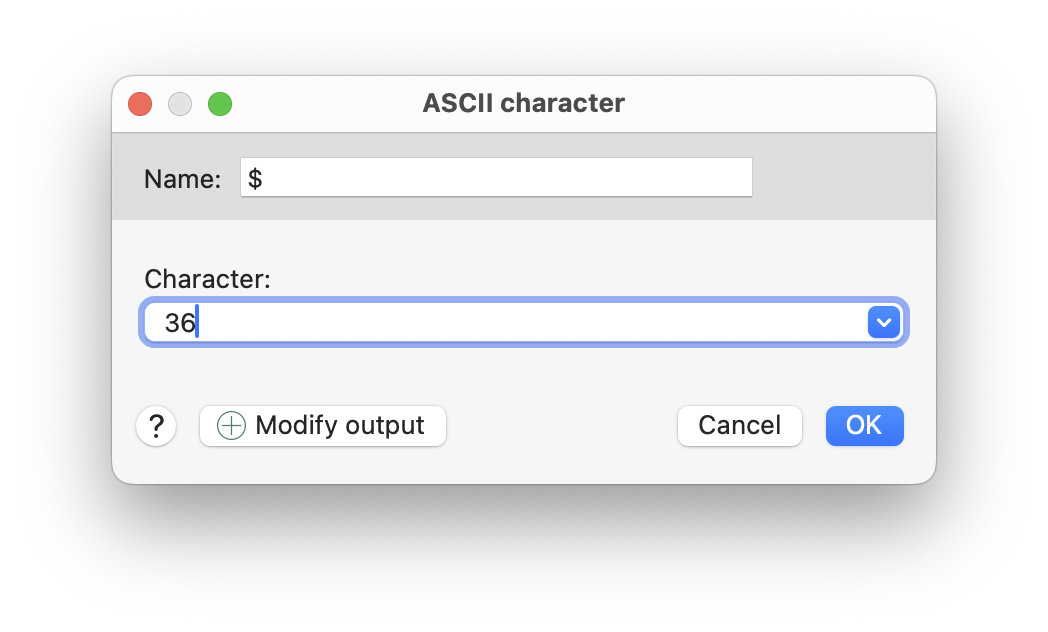This documentation refers to PhraseExpress v7 beta. The documentation for current v6 is available here.
Output
Keypress
PhraseExpress can simulate keystrokes to control programs:
For advanced automation tasks check out our automation solution "Macro Recorder".
Application Example
jondoeTABpasswordENTER
Above example outputs "jondoe", followed by the TAB-key, the text "password" and the ENTER-key. This is useful to automate the login procedure at website logins.
Random text
Gender-O-Matic
PhraseExpress can turn generic templates, such as "He/She has received his/her invitation" into personalized gender-specific phrases. The same phrase would be output as "She has received her invitation" or "He has received his invitation" on a case-by-case basis.
To create a gender-specific phrase:
- Place the cursor in the phrase content at the position where you would like to add a gender-variable term.
- From the macro menu, select .
- Enter the male, female and optionally neutral form:

Repeat this procedure for all gender-variable terms of your phrase.
If you execute that phrase, PhraseExpress detects that it contains Gender-O-Matic macro placeholders and prompts you to enter the gender to be used for the phrase insertion. All Gender-O-Matic will then output the words specified for the selected gender.
If you enter any of a internally predefined selection of gender-variable words such as he, she, her, his, him, etc., PhraseExpress suggests to replace the word with a pre-filled Gender-O-Matic macro placeholder. This comfort feature must be enabled in the PhraseExpress settings.
PhraseExpress auto-adapts the letter case, so you only need to use lower caps in the macros.
Random number
This macro function outputs a random integer number between 0 and the specified maximum value.
An offset can be added by using the calculation macro.
Set cursor position
This macro function places the cursor to the macro position within a phrase after insertion of that phrase.
This macro only works for phrases without text formatting that are pasted using the key-by-key paste method. The cursor position can be affected by other macros as they can alter the offset from the beginning of the phrase contents.
Output to file
This macro function saves the specified text contents into a .txt/.rtf file.
PhraseExpress must have file write permissions for the defined storage location.
Message window
This macro function opens a windows with the specified text and configured OK/Cancel or Yes/No buttons:

Notification
This macro function shows a clickable notification with the specified text near the PhraseExpress icon on the menu bar: