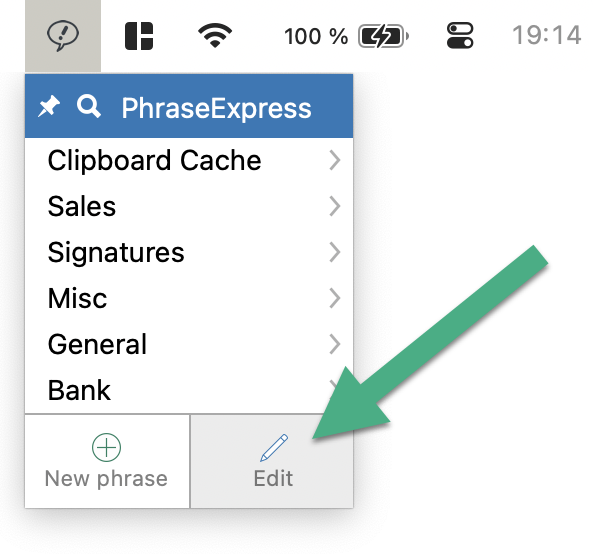Manage phrases
The program window
To open the main program window, click the PhraseExpress menu bar icon and select "Edit" in the phrase menu:
The PhraseExpress main program window is the place to edit and manage your phrases:
The left window pane shows a tree structure with all phrases and folders.
The top main menu bar changes contents corresponding to your current actions in the program.
Select a phrase or folder in the left tree view to edit its properties in the right window pane.
The root items in the first tree level represent the data source (phrase file or database) and its current state.
PhraseExpress supports the Light/Dark Mode. If you run into display issues, please choose a distinctive Light or Dark mode in macOS instead of "Auto":
Table of Contents
- Installation
- Getting started
- User interface
- Create phrases
- Insert phrases
- Edit phrases
- Manage phrases
- Macro functions
- Extra features
- Sharing phrases
- Working with phrase files
- Import external data
- Licensing
- Settings
- Reference
Table of Contents
- Installation
- Getting started
- User interface
- Create phrases
- Insert phrases
- Edit phrases
- Manage phrases
- Macro functions
- Extra features
- Sharing phrases
- Working with phrase files
- Import external data
- Licensing
- Settings
- Reference