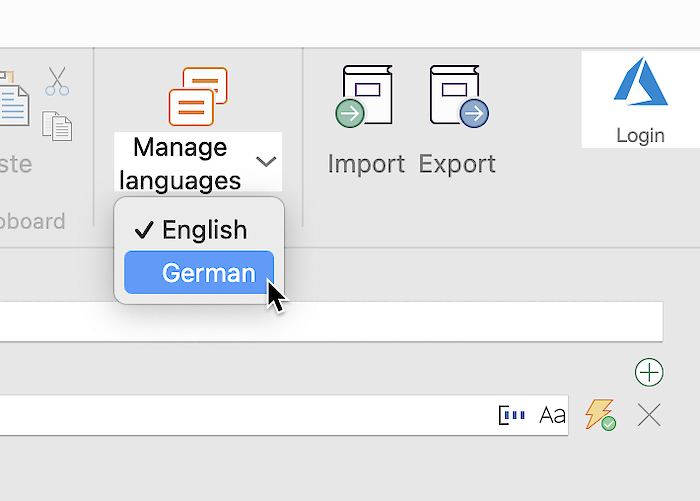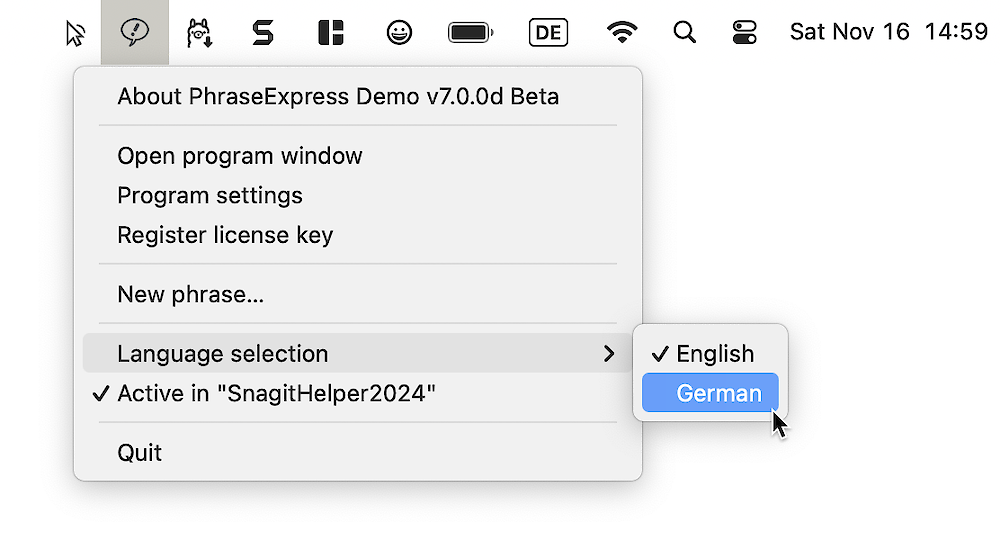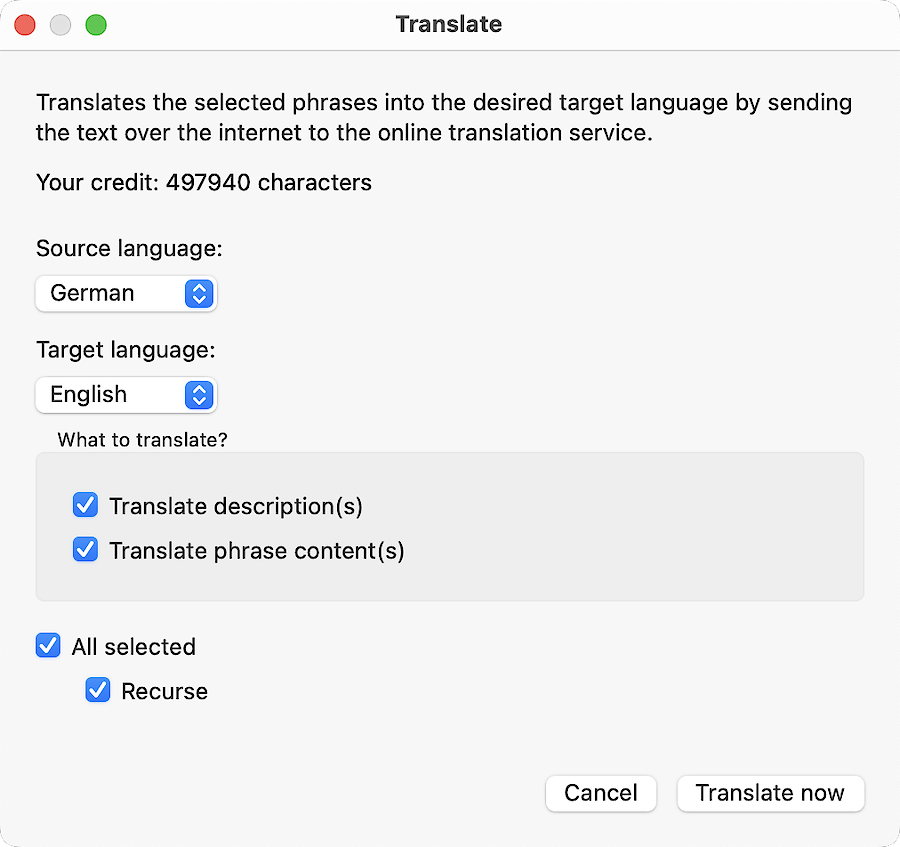This documentation refers to PhraseExpress v7 beta. The documentation for current v6 is available here.
Languages
Phrases can be switched between multiple languages while keeping the phrase library structure.
You can switch to a specific language by pressing a hotkey while preserving the phrase tree structure, autotext abbreviations, hotkeys and phrase related settings which stay the same when switching between levels. Only the description and the phrase contents is being switched:
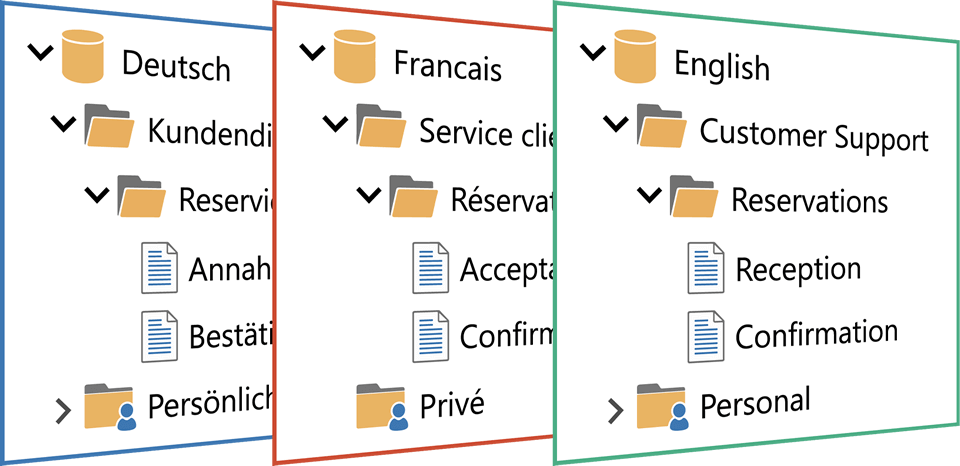
Phrase file export, offline caching, phrase search (and replace), moving phrases of contents of a level and other editing functions are limited to the contents of the level that is currently selected.
If you export your phrases to a phrase file, you only export the currently selected language. To export your entired phrase database, you need to repeat phrase file export for each language separately.
PhraseExpress for iOS does not support multiple language levels and uses the default language level of a phrase file.
Language Manager
To manage languages:
- Open the main program window.
- Click the main menu button ""
.
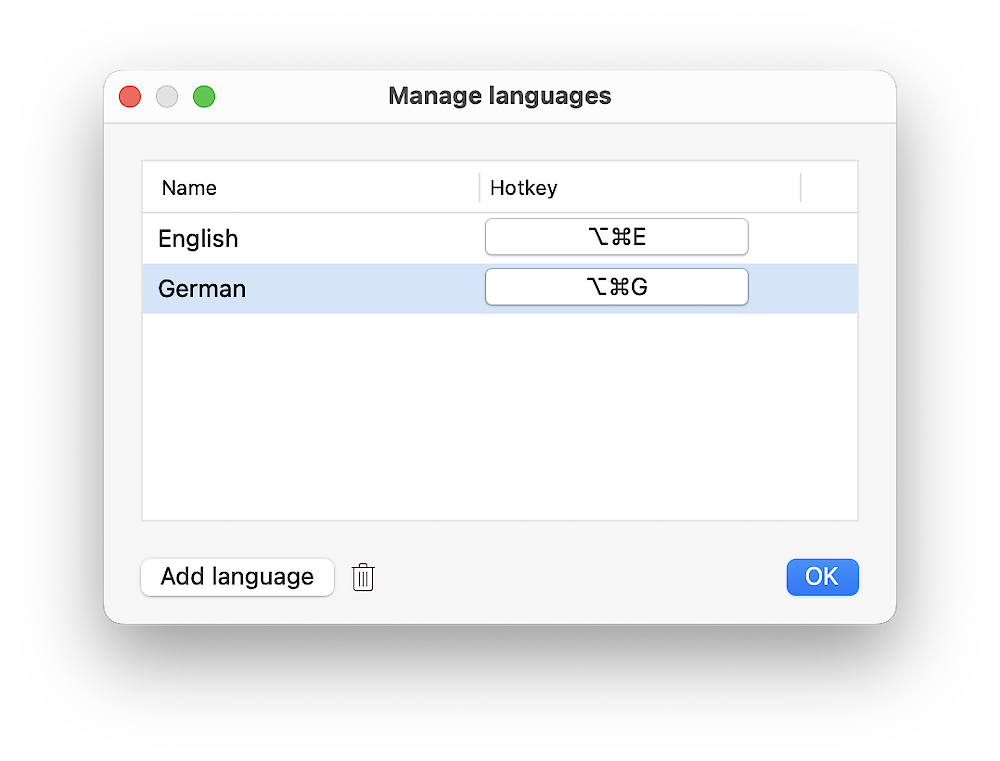
The default language can be renamed but not deleted.
Create a language
To create a new language:
- Click the language manager icon in the program window main menu.
- In the language manager, click "".
- Double-click the new language you just created and enter a name, e.g. "Francais" for French phrases.
- Optionally, double-click in the hotkey input box to define a hotkey used later to switch to that language.
Enable PhraseExpress setting "" to highlight unedited phrases of a new language version.
Delete a language
To delete a language:
- Click the language manager icon in the program main menu.
- In the language manager, select the level you wish to delete.
- Click the recycle bin icon in the lower left.
- Make sure that you really want to delete all phrases in the language and confirm the action.
If using a SQL Client Manager, only a "master user" can delete a language version of a phrase database.
The default language cannot be deleted.
Switch to a language
Translate language
PhraseExpress supports the AI based services, such as DeepL or OpenAI, to translate an entire phrase language version.