How may we assist you today?
First Aid
The clipboard is inserted instead of the phrase
- Depending on the text insertion settings, PhraseExpress may use the Windows clipboard as a vehicle to insert phrases into a target application.
As clipboard operations tend to lag, PhraseExpress waits a certain period of time allowing the clipboard to be filled with the phrase contents. If the default delay doesn't give the clipboard enough time, the clipboard insertion may be triggered too fast before the clipboard has been populated with the actual phrase.
Solution: Increase the paste delays. On Mac, you can find the setting here. - Make sure that no other clipboard related software is accessing/blocking the clipboard. Close any other software in the background to isolate potential incompatibilities or interferences.
Phrases are not inserted into the target application
After selecting a phrase from a phrase menu, PhraseExpress does the following:
- Copy the contents of the selected phrase into the clipboard (any other clipboard content will be buffered).
- Set the system focus from the phrase menu back to the last active program which should be the target application.
- Wait for a customizable delay time to allow the operating system to perform the focus change.
- Paste the clipboard contents into the target application and restores the earlier clipboard content.
Step 2 can fail for several reasons:
- A “security” program may prevent PhraseExpress from switching back the focus as a "text injection prevention measure".
- When PhraseExpress tries to set the focus, a 3rd party app may coincidentally take the focus right in the moment before switching. Some programs running in the background may do that without you noticing it. If such application cannot accept the clipboard paste, you may hear the same system sound as you would hear if you try pasting the clipboard manually into application that doesn't understand the contents or if there is no input focus.
- The target application itself may change the input focus elsewhere in that program when getting back window focus. In such case, the input cursor is missing from the input box you intended to insert the phrase. You can investigate this by manually changing focus away and back to the by using the TAB key and then trying to paste the clipboard. PhraseExpress cannot do anything against it. JAVA browser applets are notorious for this behavior.
- Your own macro programming may switch the input focus away from the expected target application (e.g. by mouse clicks into other performed by a Macro Recorder script, etc.).
Also, the default focus switch delay may be set too fast for your specific computer. Please experiment with the delay setting.
Work around: Instead of selecting the phrase in the phrase menu, right-click the item in the phrase menu ot copy its content into the clipboard (PhraseExpress won't change focus and auto-paste). Then, manually switch to the target program and paste the clipboard into the desired text box of the target application.
Unwanted line-breaks/empty lines
Please check following tips if the phrase output contain unwanted/excess line breaks:
- PhraseExpress inserts text snippets either via keyboard simulation or using the system clipboard—automatically switching methods based on the snippet length if necessary. The insertion method can be configured in the PhraseExpress settings.
When using the "Clipboard" insertion method, some target applications, such as Microsoft Word, may add line breaks. PhraseExpress has no influence on this behavior; if needed, you may be able to configure the target application accordingly. For example, in Microsoft Word:
Please contact the manufacturer of the target program for any questions regarding this behavior. - Do not separate macro functions with line breaks, as these line breaks will also be output as such:
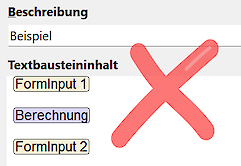
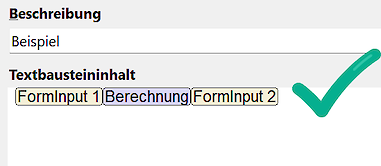
- Check the end of the text snippet for unwanted/excess line breaks. Wth option "Show special characters" (right-click in the text snippet content field), you can reveal these otherwise invisible line breaks:
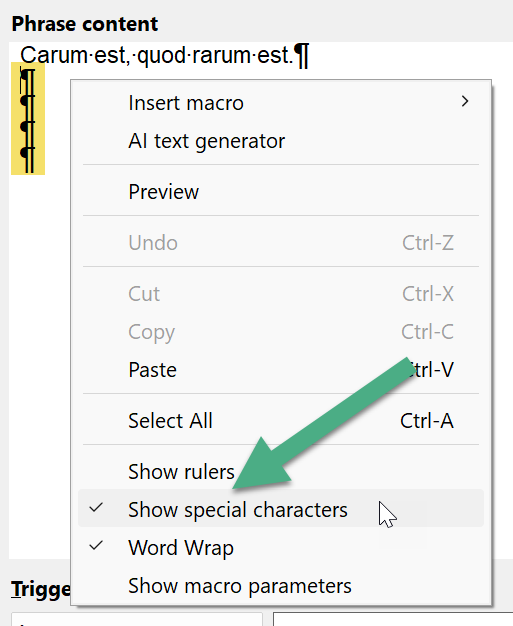
First letter is always capitalized
If the first letter of any inserted phrase is capitalized unwantedly:
- Check the phrase contents in PhraseExpress if the phrase begins with upper case.
- If the autotext case sensitivity option is disabled, the phrase output is automatically capitalized if you enter an autotext with the first letter in upper case:
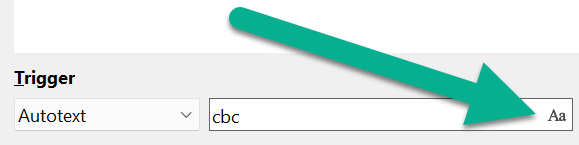
- In rare cases, 3rd party software with a keyboard hook may interfere with PhraseExpress in a way that the SHIFT key gets stuck, thus PhraseExpress auto-capitalize feature may be triggered.
- Please check if your Word processing software may have a feature that capitalizes the first letter of each new sentence (such as Microsoft Word).
I can't edit phrases
There are a few situations where PhraseExpress disables editing of phrases:
- PhraseExpress was launched with the command-line parameter -readonly which disables editing functions.
- You are trying to load a phrase file with an older PhraseExpress version. If the phrase file has been touched by any new PhraseExpress version client, it becomes write-protected for older versions which have become incompatible with the new phrase file format. Solution: Install the latest PhraseExpress version.
- PhraseExpress uses a locally cached SQL database which cannot be edited. Solution: Connect PhraseExpress to the SQL server.
Please also check if the phrase file is write-protected (file attribute "read-only" is set).